You can now automatically animate maps with the click of a button or toggle through layers showing the same data types from different time periods with our new slider and animation tool.
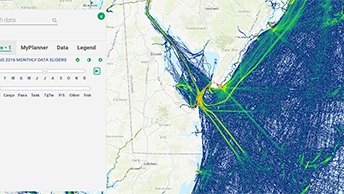
The tool was initially released as an aid for viewing the
Portal’s monthly Automatic Identification System (AIS) Vessel
Transit Counts maps, but will be applied to many other data types in the future.
The tool offers a convenient and revealing way to see how patterns in human activities and natural processes at sea change with the seasons, or have evolved over time. For example, animating or toggling through the monthly AIS maps offers a glimpse at the significant difference in vessel traffic between the Mid-Atlantic’s warmer and colder months. The differences are more apparent when viewing vessel classes that are most closely tied to the seasons, such as Sailing Vessel/Pleasure Boat or Fishing Vessel.
How to Use the Tool
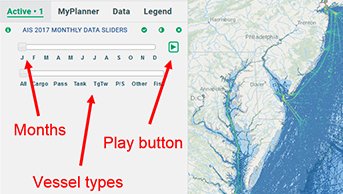
Using the tool is easy. The following is a quick start guide, using the AIS 2017 Monthly Data Sliders (found in the Maritime theme) as an example.
1. Click to activate the AIS 2017 Monthly Data Sliders layer, found within the Maritime theme. (NOTE: Due to the high volume of data, load times may take several seconds, depending on technology and connection speeds.)
2. Click on the "View Slider" button or switch from the Data tab to the Active tab to access the tool controls. Two slider bars will be available – a top bar to control the time interval (the month, in this case) and a bottom one to select the data type (vessel classes).
3. To automatically cycle through the monthly maps as an animation, click the play button icon to the right of the top slider bar. Users can also manually advance the toggle with a mouse to view a specific timeframe/month.
4. To change the data type (e.g. Cargo Vessel, Passenger Vessel), simply use the toggle to select from the available options.
Once loaded, data sliders will function just like any other map
layers available on the Portal. Users can activate other layers in combination
with them, change their appearance with the Active tab controls, create
bookmarks and more.
For your convenience, we also offer a quick video tutorial below.
Questions or Comments?
Tell us what you think! Contact us with any inquiries or input about the tool at portal@midatlanticocean.org or click the “Provide feedback” button to the bottom right to access our automated form.

