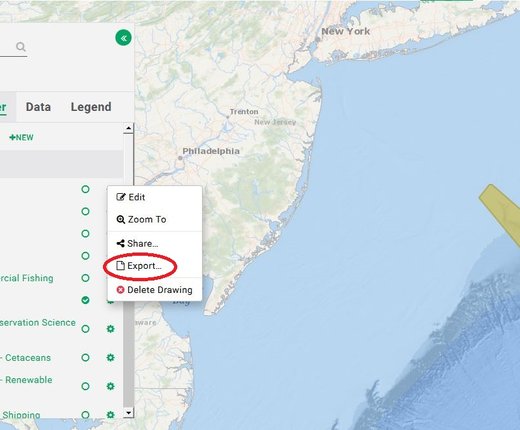Registered Portal users can now create and save lines, points and polygons with the improved Drawings tool, accessible via a new quick start button in Marine Planner.
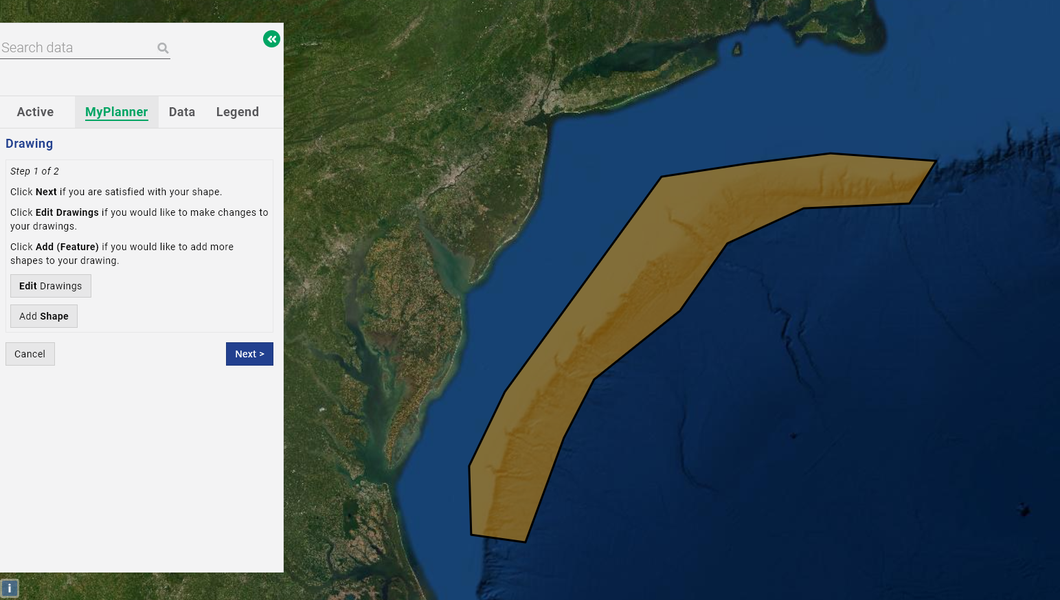
The Drawings tool enables users to highlight discoveries made on the Portal’s data maps – for example, areas where strong overlap is found between human activities and natural features at sea. With just a few clicks, users can share drawings with fellow members of Portal Groups or export them for use on their own GIS software.
Previously, the tool only offered the option of drawing polygons, but at the request of users, it has been expanded to allow for the placement of dots and multi-segment lines on maps. Users can click on polygons to learn the square mileage of the area, lines for their length in miles, and points for their coordinates.
To make a drawing in Marine Planner, follow these easy steps:
- Either click on the New Drawing button in the top right of Marine Planner or select the MyPlanner tab and click +NEW next to the Drawings heading.
- Click Draw Shape, Draw Line or Draw Point. Point the cursor to the spot where you’d like to start your drawing and click on the map. For shapes and lines, extend the line to the next spot you’d like to use as a boundary and click on the map again. Continue clicking spots to create your desired shape and double click to place your last point. Note that you can pause drawing and zoom in or out as needed to ensure the accuracy and placement you need.
- Your drawing will now appear on the screen. Click Next if you’re satisfied with the shape, Edit Drawings if you’d like to make adjustments, or Add Shape/Line/Point if you’d like to add more parts to your drawing.
- Give your drawing a name and add any notes explaining its meaning or purpose to the Description window (optional). Click Save when finished.
To activate your drawing in future sessions, click Drawings in the MyPlanner tab for a dropdown list of all of your files. You can edit a drawing at any time by clicking the gear icon to the right of its title.
Share Your Work
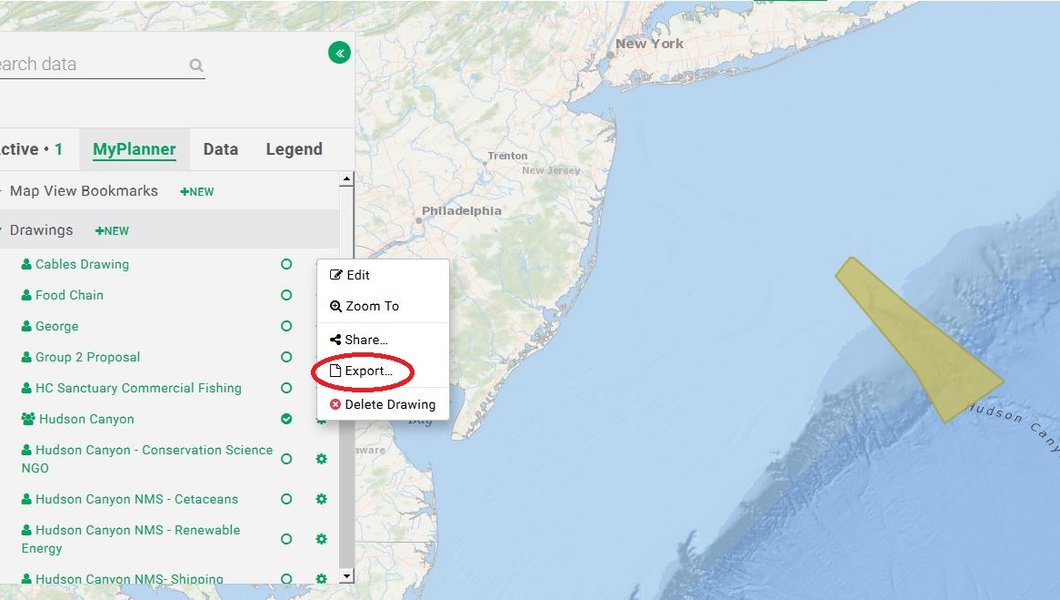
Your drawings will not be visible to other users unless you choose to take advantage of the Portal’s many sharing options. You can make your work available to fellow members of any Portal Group you’ve joined by clicking on the gear icon and selecting Share.
Drawings can be downloaded in three file types — Shapefile, GeoJSON and KML — by clicking on the gear icon and selecting Export. This function makes it possible for users to conduct their own participatory mapping projects and share information about important ocean places using common GIS-based software systems, database programs, mapping applications such as Google Earth, and more. More information on each of the three file types can be found by clicking on the green question mark icon next to each item.
Questions or comments?
How are you using the Drawings tool? Are you experiencing any difficulties with it? Let us know at portal@midatlanticocean.org.